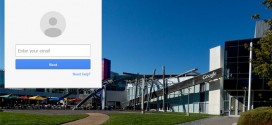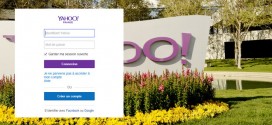Below, you can find instructions for logging into your workspace webmail account, both on desktop, Outlook and through your mobile. The processes for these are straightforward as the site has a simple, easy-to-navigate layout. Further to this, account security is strong as your email is connected to your main account.
Desktop Login
Logging in from your desktop can be achieved by downloading Workspace Desktop Tools, a program used for allowing access to you email via your desktop toolbar. This includes email notifications, calendar alerts, synchronisation and storage backup.
For installing this tool, follow these steps:
- Access your Workspace email account.
- Click “Desktop tool” in the top-right of the screen.
- Click on “Install now”.
Should you need to change your webmail password at any time, you will need to access your account manager. From there, click on “Products” and then “Email”. Navigate to the “Launch” button, by the account you want to reset your password for, and from there click “Edit” on your email and enter your new secure password in the fields provide.
How to login on GoDaddy email mobile
In the top-right corner of the login page, click on “Mobile login”. This link will take you to a page optimised for phone users.

Here, enter your username and password in the fields shown and click “Login”. This is a straightforward and simple process.
What is “clear login list” link?
![]() Located in the top right of the email login page, clicking the “Clear login list” link will remove any previous email addresses that have been used to access this email service on the computer you’re using, which can be handy when using a public computer.
Located in the top right of the email login page, clicking the “Clear login list” link will remove any previous email addresses that have been used to access this email service on the computer you’re using, which can be handy when using a public computer.
Setting up email in outlook
- On the main page, click on the “File” tab.
- Click on “Account settings” in the info tab.
- In the new window, click “New” in the email tab.
- In the fields, enter your name, email address and password.
After clicking next, Outlook will sync with your email client, and you can now use it with software such as Office 365.
For some email service providers, you will need to manually set-up your account. Follow the step above with these further points:
- Check the box “Manually configure settings” and click next.
- Opt for the internet email option in the nest box.
- Input all the server information for your email service provider, which can usually be found on their website.
Summing Up
In conclusion, the overall layout of the email service is very minimalist, which makes it simple and straightforward to navigate. Also things such as “Clear login list” and the webmail connected to the main GoDaddy account protects well against any security issues.
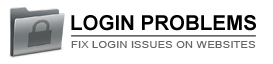 Login Problems Fix login issues on websites
Login Problems Fix login issues on websites